Simplify C# Development with Running Code Without Full .NET Projects
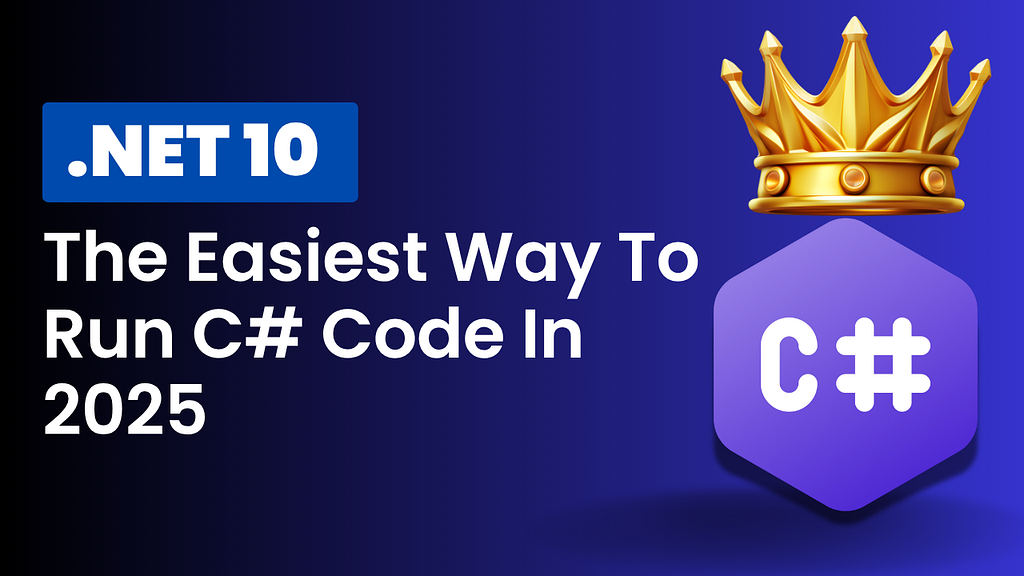
Switching to new ways of coding can make your life easier. Traditionally, creating a full .NET project meant setting up lots of files, clicking through folders, and waiting for builds. It’s good for big apps, but what if you just want to test a quick idea or learn a new feature? Luckily, with the latest improvements in .NET, you don’t need to go through all those steps anymore. You can run C# code directly from a simple file, saving time and effort. This method is perfect for fast testing, learning, or even automation.
Understanding the New C# Runtime Execution Method
Overview of the Feature
A major update in .NET SDK 10 makes it possible to run C# code without a full project setup. You can now write a single .cs file and execute it directly with just one command. This feature is great for quick scripts, experiments, or learning C# without fuss. All you need is the right SDK version installed, and you’re ready to run code instantly.
How It Differs from Traditional .NET Development
In the past, creating a new C# program required generating project files, a solution, and building the code. Now, you skip this hassle. Instead, you write your code in a single file and run it directly. This speeds up the process dramatically. It’s much easier for beginners or anyone who wants to test ideas fast. Just keep in mind, this method works best with the latest SDK and might not suit big projects yet.
Step-by-Step Guide to Running C# Code Without a Project
Creating a Standalone C# File
Start by opening text editor like Notepad or your favorite IDE. Create a new file named app.cs. Write simple code like:
Console.WriteLine("Hello World");
Save the file and close your editor. This tiny script can do a lot in just a few seconds. It’s perfect for testing basic concepts or learning new syntax.
Executing C# Code with a Single Command
Open your terminal or command prompt. Navigate to the folder containing your app.cs file. Use this command:
dotnet run app.cs
Press Enter, and the system compiles and runs your script. You should see “Hello World” printed on the screen. If it doesn’t work, double-check your SDK installation. The most common issue is running an outdated or missing .NET SDK.
Converting a C# File into a Full Project
If your script becomes more complex, it’s easy to convert it into a full project. You can do this with a simple CLI command:
dotnet project convert app.cs
This creates a project structure with all the necessary files. Open it in Visual Studio Code or Visual Studio for further development. You’ll see files like app.csproj and can add more code, dependencies, or tests easily.
Advanced Use Cases and Practical Applications
Rapid Prototyping and Testing Scripts
Need to check a quick idea? Just whip up a .cs file and run it. It’s faster than creating a project and waiting for builds. You can experiment with new features or test algorithms without wasting time. This makes it perfect for developers who want instant feedback.
Education and Learning
For beginners, this method simplifies learning C#. No need to understand complex project structures at first. Write a few lines of code, run them, and see results immediately. It’s easier to grasp concepts when setup is minimal.
Automation and Scripting
You can embed C# scripts into automation processes. Run a script as part of a build pipeline or daily task with just one command. This approach reduces overhead and makes automation smoother, especially for small tasks.
Best Practices and Tips for Using C# Scripts
Managing Dependencies and NuGet Packages
Want to use external libraries? You can include them easily. Use #r directives like:
#r "nuget: Newtonsoft.Json"
This allows you to reference packages directly in your script, making it more flexible.
Code Organization for Larger Scripts
While single files are convenient, keep your code clean. Use methods, classes, or partial files to organize larger scripts. Clear structure helps maintain readability as scripts grow.
Environment and SDK Updates
Always keep your .NET SDK current. New features, security patches, and improvements roll out regularly. Check your SDK version with:
dotnet --version
Update it if you need the latest capabilities and better compatibility across different systems.
Conclusion
Running C# code without setting up a full .NET project can save you a lot of time. Whether you’re testing ideas, learning new skills, or automating tasks, this method streamlines your workflow. All you need is the right SDK and a simple .cs file. Don’t hesitate to experiment and incorporate it into your daily routine. It’s a faster, smarter way to develop in C#.
Explore these resources to stay updated and keep your skills sharp. Happy coding!
